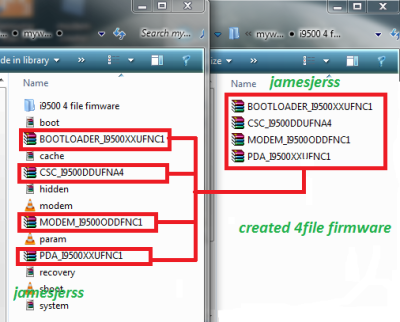Samsung Hard Reset / Factory Reset Explained: Due to users interest in this post i am going to explain how to make a hard reset or factory reset on Samsung phone right method without loosing your data. Many of users facing verify your account problem after making a factory reset on their Samsung devices using hardware keys. I will explain about factory reset protection in this post. If you are going to make factory reset your device you should know all before ding a factory reset.
- My data will be safe?
- How make a full backup for your Samsung phone?
- Why my Samsung stuck on verify your account screen?
- What is Factory reset and how can i reset my phone safely?
- What to do if FRP lock is ON ?
- What is Hard Reset?
- How to make factory reset if asking for Samsung account?
My data will be safe after Hard Reset?
Definitely answer is no your all data will be wiped after make a hard reset on you Samsung or any Android smartphone or device. We don’t recommend you to make a factory reset or hard reset on your device if you have an important data on your device without making a full backup.
How make a full backup of my Samsung Phone?
To make a full backup of a Samsung phone we can use several options, but i suggest two methods that i feel batter then others. 1st one is Samsung Kies and 2nd is Samsung Smart Switch. Both methods are Samsung official methods to make a backup of to switch to other Samsung device. If you Samsung device have 4.2 or lower Android version then use Kies to make a backup if you have 4.3 or higher version on your device then smart switch will be the best option. Due to Samsung Kies no longer support new models so we will explain Smart Switch below only.
Samsung Smart Switch and how to use it?
Introduction:
Switch from Android, iOS, BlackBerry and Windows Mobile Whether your old phone is an Android, iOS, BlackBerry or Windows Mobile device, upgrading to a Samsung Galaxy smartphone is done in one seamless move with Smart Switch.
Transfer what’s important – From your contacts to messages, your photos and videos to your music, your calendar events to your apps. Even the device settings. They’re all there on your new Samsung Galaxy phone for you to pick up right where you left off.
Three simple ways: – Transfer data from your old phone to your new Samsung Galaxy phone via USB Cable, Wi-Fi or computer. Choose the method you feel most comfortable with. Everything else comes easy.
How to use Smart Switch App?
Samsung Smart Switch can be used by three ways as mentioned above via USB Cable, Wi-Fi or Computer / Laptop. This app available for Android, Windows and MAC operating systems. We mostly using this for transferring data from mobile to mobile so i have added a video tutorial below how to transfer data from mobile to other mobile. Don’t worry if you want this app on your Windows Computer or MAC devices you read more about these here.
Why my Samsung stuck on verify your account screen?
Google has implemented a new function called FRP (Factory Reset Protection) from Android 5.1, It’s mean all device that have Android 5.1 or higher version of Android OS installed that is FRP enabled. Google added this feature to protect Android users devices from unauthorized access. So Samsung Android devices also have these function. Read more about FRP here. When your android device have Google account added on it and screen lock is enabled, You should not make a factory reset using hardware button from recovery screen.
How to Check FRP Lock Status?
1- Power off your Samsung phone
2- Press Volume down, Home and Power buttons at same time.
3- Release power button when warning screen appears
4- Press vol up to go to download mode.
5- Here you can see FRP Lock status OFF or ON
What to do if FRP lock is ON?
If your phone have FRP Lock status ON then please follow these steps before reset.
1- Go to Settings > About Phone
2- Software Information
3- Tape on Build Number 7 times
4- Go Back
5- Developer options
6- Turn On OEM Unlock option
What is Factory reset and how can i reset my phone safely?
Factory reset option can be found in almost every electronics device that can be configured by user. This option allow us to configure our devices to factory sate. So every mobile phone also have this option to make back to factory state if our phone is miss configured by us or by any application that are installed by user “us”. so to make our cellphone work again normally we have this option.
To reset your Android smartphone to factory settings follow the instructions below.
- Go to Settings > About phone
- Software information
- Tape Build number 7 times until you see developer option enabled
- Go back and enter into developer options
- You will have OEM unlock option, Just enable it.
- Go back to Settings > General management > Reset > Factory data reset
- Confirm Factory reset your device by accepting agreement on screen.
- Wait few minutes let your Samsung phone do the job
- Complete device setup by following instructions on screen
- DONE!
Follow the video below if you are unable to understand any step.
What is Hard Reset?
Hard reset and factory reset are almost same functions,When we do a factory rest on our device from settings this method called factory reset, but when we do a factory reset on our Samsung phone using hardware keys this called hard reset.
Example: Sometimes Android phone won’t power on and stuck on startup logo due miss configuration in settings or due to installing incompatible application on device. then we can make a factory reset from recovery by using Home + VOL UP + Power ON buttons. This factory reset method is known as hard reset.
How to Factory Reset if asking for Samsung account?
Some times you may have added your Samsung account on your device and forget the password, Now your Samsung phone will ask your Samsung account password then you can also make a factory reset on your Samsung phone. Please follow the video to understand.
Don’t forget to share your story with us, If you have any problem please write in comment below. We will try to answer as soon as possible.