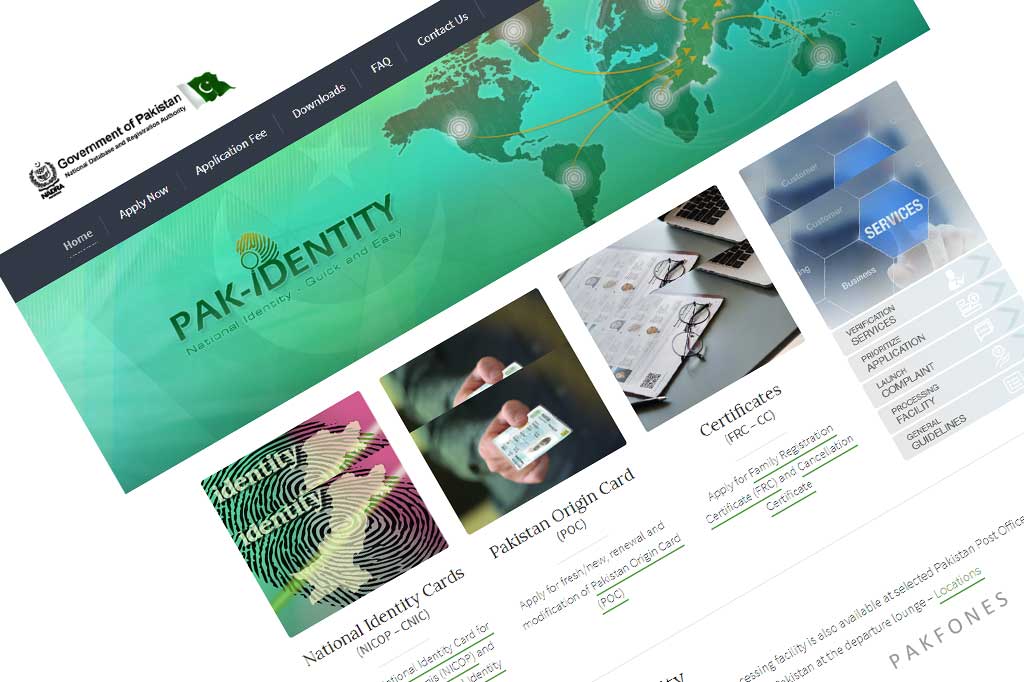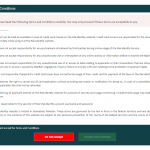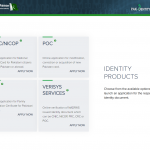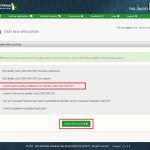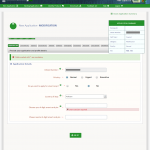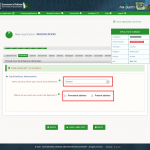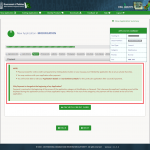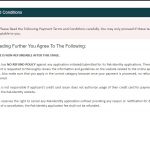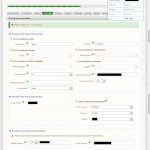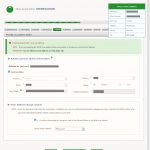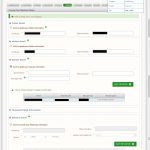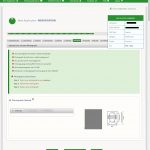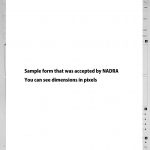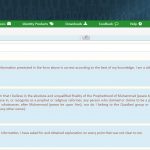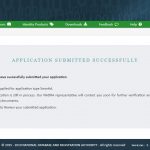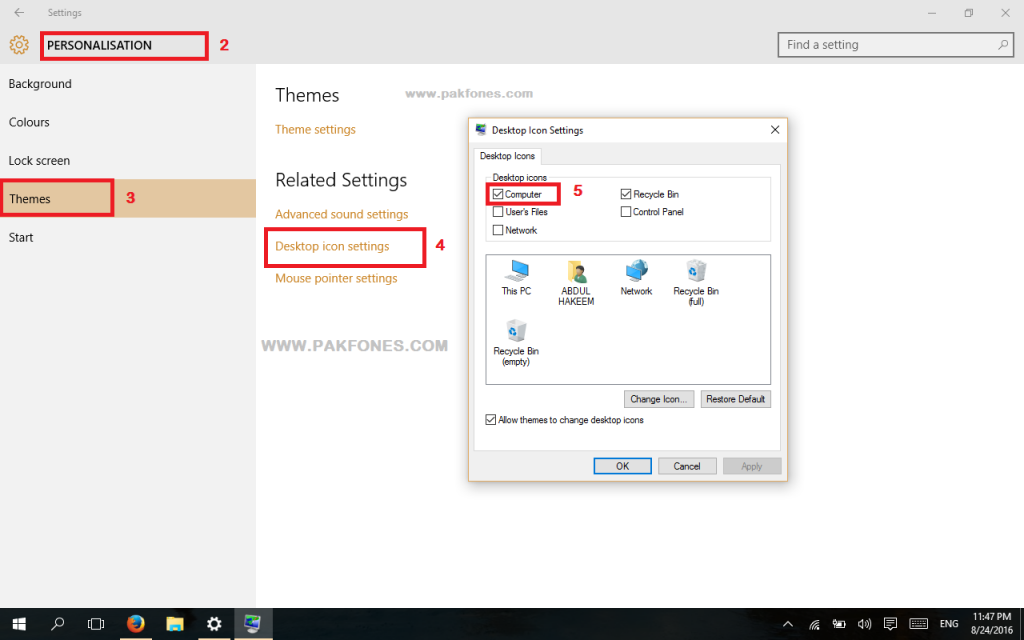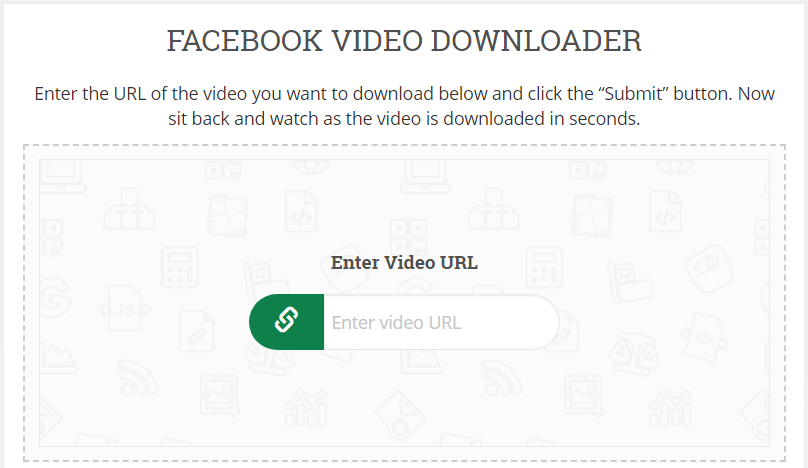If you are going to apply at NADRA Online Application for CNIC, you must know about these problems and their solution. I am writing as per my personal experience with NADRA in online application for Smart ID, that i faced and think these can make you disappointed.
What is NADRA?
NADRA is abbreviation of National Database and Registration Authority commonly called NADAR, is an independent and autonomous agency under Ministry of Interior, Government of Pakistan that regulates government databases and statistically manages the sensitive registration database of all the national citizens of Pakistan.
NADRA Online Application Process for CNIC / NICOP:
This online application for Smart ID at NADRA website wasted my 20 hours to make and get approved one document grayscale with 600 dpi , that’s why i am writing here to help you how to make grayscale 600 dpi acceptable document for NADRA. In my case of Smart ID card online application, i found eleven steps that NADRA required to complete NADRA CNIC online application. You can read steps below for NADRA Online Application Process for CNIC / NICOP.
System Requirement for NADRA Online Application:
Following are the system requirement which you need before apply, If you have not scanner don’t worry pictures taken with mobile phone are also acceptable. If you have not printer then you can download form NADRA website copy in your smartphone or any usb storage device to take printed copy from any photo state shop with printer facility. Ink pad will be used to make thumb impressions on form as per instruction in fingrpring help document.
- Desktop/Laptop
- Printer
- Scanner or Smartphone with good quality camera
- Ink pad (blue/black)
- Internet connectivity
Creating a New PAK IDENTITY Account:
To make a new account with NADRA you need to visit PAK IDENTITY website on computer, this will not work on mobile. then click on Apply Now tab at the top. A new page will be opened asking login with your email and password, you can login or can create a new account as instructed on page. registration process is very simple and anyone can easily understand.
Email and Phone verification
After completing registration form at registration page at PAK IDENTITY website, you must verify your mobile number and email via received sms on mobile and via received email. The email title should be like this “PAK IDENTITY-Successful account registration”
Login to your PAK-Identity Account
After successful account registration PAK IDENTITY login to you account. Now you must read and agree with terms and conditions to go forward. You must tick “I have read and accept the terms and conditions” then Accept and continue button will be activated.
NADRA Online Application Types:
NADRA is receiving four types of online applications at the moment. Which option should you choose is the most important part of your application. If you selected wrong option any paid for it then no refund will be entertained as per NADRA terms. Check in which Application Type you need to apply for.
1- CNIC/NICOP
Apply for National Identity Card for Overseas Pakistanis (NICOP) and Computerized National Identity Card (CNIC) you can select relevant option for you.
- My Identity Card (CNIC/NICOP) has been stolen/lost
- My Identity Card (CNIC/NICOP) has expired
- I want to get the data modified on my Identity Card (CNIC/NICOP)
- I want to Cancel my Identity Card (CNIC/NICOP)
- I am an Overseas Pakistani and want to get National Identity Card for Overseas Pakistanis (NICOP)
- I want to expedite my applied Application
2- POC
Apply for fresh/new, renewal and modification of Pakistan Origin Card (POC) you can select relevant option for you.
- I want to get NEW Pakistan Origin Card (POC)
- My Pakistan Origin Card (POC) has expired
- I want to get the data modified on my Pakistan Origin Card (POC)
- I want to Cancel my Pakistan Origin Card (POC)
- I want to expedite my applied Application
3- FRC
Apply for Family Registration Certificate (FRC) and Cancellation Certificate.
- FRC with your parents and siblings.
- FRC with your spouse and children.
4- VERISYS SERVICES
Verisys is Online verification of NADRA’S issued identity document which can be CNIC, NICOP, FRC, CRC or POC.
Step by Step NADRA Online Application for CNIC/NICOP
After successful login at PAK IDENTITY website, NADRA will show give you four options where we can enter to submit online application.
1- Application Info:
Application information stage there we will select application type, application category and enter citizen number (ID Car Number) Here we will select 3rd option ” I want to get the data modified on my Identity Card (CNIC/NICOP) ” and then next button, the application will be started. NADRA will ask us to complete some steps as per their requirements.
2- Card Delivery
3- Payment
I suggest you to read the note in screenshots because NADRA will not refund your money if anything goes wrong or you are unable to complete any step.
Why Payment is charged at the beginning of my Application?
Payment is received at the beginning of the process if the application category is Modification or Renewal. This is because the applicant’s existing record will be displayed during the application process of these application types. Whereas in the rest of the categories, the payment will be received at the end of the application.
4- Personal Information
Personal Information will be added here at this stage, Click on screenshot below to see detailed form.
5- Address
We can change address information here by un-ticking the same as above thick box.
6- Relatives
7- Photograph
NADRA will ask you to upload your photo at this stage. Allowed size is less then 5 MB and 350×467 pixels. You can read guidelines in this document.
8- Documents
At this part of application for CNIC NADRA required document that proves your identity. You can upload your old CNIC photo but size must be less then written in note. You will select which document you are going to upload then select document and click upload. In my case i provided my own old CNIC, marriage certificate and my wife’s id card because of i noticed that NADRA record was wrong in my suppose section.
9- Urdu data Form
Here you will be asked to correct your information written in urdu. it should be urdu translation of your english data.
10- Form Upload
This is most critical part of NADRA online application for CNIC. After completing urdu data form you will be here, now you need to download form by clicking on download form in note. after downloading this form you must print it for attestation it from grade 17 officer. so i am dividing this in parts to make more understandable for you.
Print form
NADRA needs this form attested from grade 17 or above government officer, for this purpose we must make a printed copy of this form. If you have a printer then good if you have not then copy downloaded pdf file of the form to your smartphone or any usb storage device. visit any photo state shop or any which can make a print for you. Please instructions written on lower left corner of the form to make print.
Fingerprint
Now you need to make thumb impressions as per required by NADRA, you can see details in this document. Impressions must be in center of the boxed and vertical.
NADRA Application Form Attestation
I personally don’t like this part of application, because we must go to grade 17 or above officer for attestation. but this is very important for NADRA to verify the citizen.
Uploading Form after Attestation
This the real hurdle for all online applicants who don’t applied before. If you have scanner then good if not then you can use you smartphone camera to make picture of the form in grayscale. as i taken picture with my Samsung Galaxy S8 and then edited in photoshop as per NADRA requirements 600 dpi grayscale, dpi mean dot per inch. I have uploaded both samples here you can see below.
I will try make a video tutorial for how to make 600 dpi grascale picture for NADRA. This part taken my 20 hours to make NADRA acceptable picture at 600 dpi grayscale less than 5 mb in size, Because they have not mentioned pixels in help note. I found that NADRA will accept picture when we meet the required criteria 3000×4500 pixels 600 dpi grayscale. So NADRA accepted only image with 3000×4500 600 dpi grayscale less than 5 mb in size.
If you don’t know how to work with photoshop then you should wait until i make a video tutorial for how to make NADRA acceptable picture using photoshop or via other easy way.
11- Submit Application
Conclusion:
Writing as per my experience in online application for smart id at Pak Identity, three stages can make problem during NADRA online application for CNIC.
Payment:
NADRA receiving payments for online applications only via Credit / Debit Cards, it should be via payment id as FRB and via mobile banking like Jazz Cash, Easy Paisa etc.
Making Photograph:
NADRA will ask you to upload your photo at this stage. Allowed size is less then 5 MB and 350×467 pixels. You must make photograph at required dimensions 350×467 You can read guidelines in this document. If file size is larger you can easily reduce be sending photo to someone in your family or make your own privet Whatsapp group with your number only no other member should be there.
Form Upload Failed:
NADRA will accept form image when you make it with 3000×4500 pixels 600 DPI Grayscale, You can make it with any software that support this criteria.
Please write in comments if you found any mistake or you still facing problem during NADRA online application.