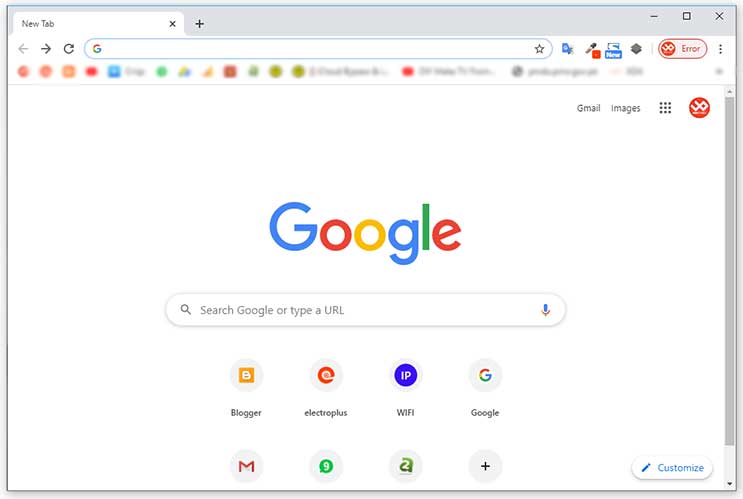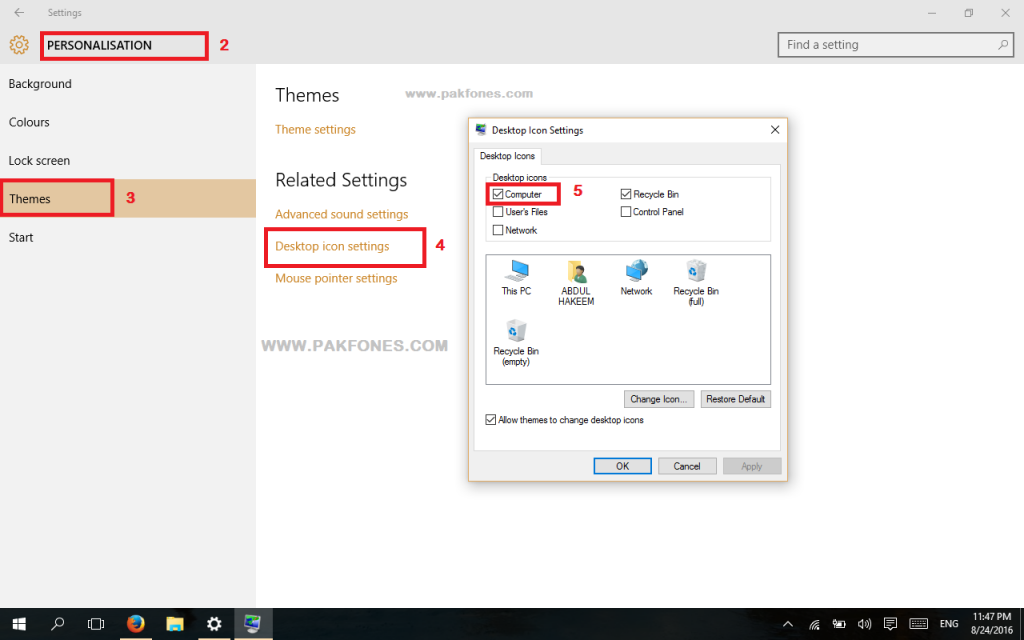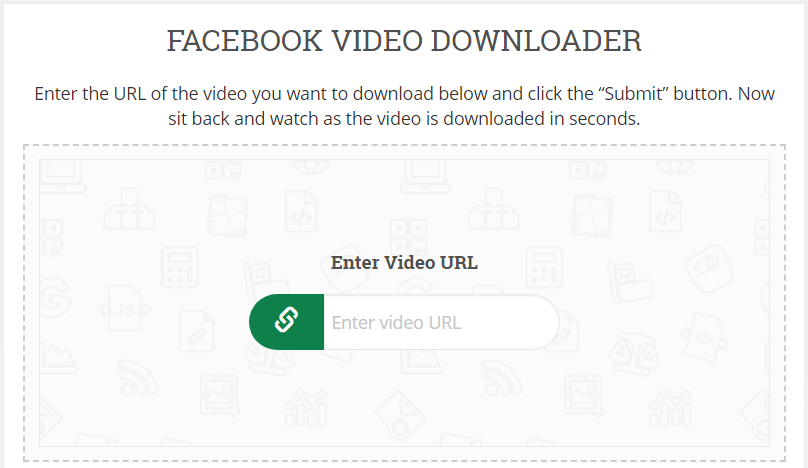Facing Google Chrome black screen issue have done lots of efforts still failed, I recommend you to continue reading this post to learn about this issue and it’s solution.
Last day i faced black screen issue on Google Chrome during working on my desktop computer, I done some hardware changes and experiments due to Chassis fan was not being detected and “512- Rear Chassis fan not detected.” was being displayed on screen.
This problem was not permanent, sometimes PC works great and sometime Rear Chassis fan starts at full speed until next restart of my computer, This problem was due to faulty fan.
Now come to the real problem, as per my knowledge i opened my desktop PC and cleaned RAM and GPU connectors and PCB due to have lots of moisture in my office.
I done a mistake on reassembly of my desktop because i have installed two GPU in my computer and i forgot witch was being used as primary, When i noticed no display after assemble the computer i removed one GPU and checked PC after removing Graphics Card that starts giving display on LCD monitor.
Tested other one also to confirm both are working separately, after that i reassembled and my PC starts working again but i noticed full black screen on opening Chrome browser, this was strange for me because i never connecting non trusted memory cards and USB drives with my computer to keep it safe from spams and viruses.
I uninstalled Google Chrome and reinstalled but black screen is still there, so found a solution for black screen issue on Google Chrome that is being shown in video below.
Almost everything is cleared in above video but If you still unable understand the above video due to Urdu language, continue reading below to find out the solution of black screen on google chrome.
Reason: The reason of black screen on google chrome was GPU usage by google chrome “Use hardware acceleration when available” option was Enabled and this was effected due to removing GPU from the desktop board.
Solution: As per my knowledge and self experience i found the solution for black screen on google chrome when opened is disable “Use hardware acceleration when available” option from settings but unfortunately we can’t access settings due to totally black screen on whole google chrome window, but can we disable Use hardware acceleration when available option from shortcut properties.
1- Open Google Chrome
2- Right click on Chrome shortcut icon on task bar then on Google Chrome or on desktop icon
3- Click on Properties
4- Move mouse courser in target address it’s look like (“C:\Program Files (x86)\Google\Chrome\Application\chrome.exe”)
5- Add this command (Add space before –) ” –disable-gpu” after \chrome.exe” and then apply
6- Close Google Chrome if already opened and then start again
7- You have your Chrome browser again without loosing any data.
You can now turn off Use hardware acceleration when available option from advance settings in Chrome and can remove from shortcut properties.
Thanks for reading, If you think this article can help your friends also you should share link of this article with them. Please don’t forget to subscribe and follow us on this website, YouTube and social media to get updates on our new posts and uploads.