Samsung is leader in Smartphone manufacturer’s list these days so most of people who using Android Smartphone are using Samsung Galaxy phones. In this post we going to discuss about how to find correct Samsung combination file? because of Samsung combinations firmware help us to fix Samsung mobile phone problems related to security, like adb access, reading and writing efs, qcn etc.
Samsung combination firmware is also a life saver for Samsung phone that won’t being activated due to FRP (factory reset protection) due to less in-secure / less secure operating system. after flashing combination firmware on Samsung.
Selecting Correct Combination firmware:
But this is also a very important to us to use correct combination on Samsung Galaxy phones. I am going to write a guide that can help you to understand which combination firmware match with your Samsung phone.
How to match combination file with installed official firmware?
Reboot your Samsung Galaxy phone into Recovery mode and note installed firmware name in your Samsung Galaxy. for example you have Samsung S7 Edge with this firmware “8.0.0/R16NW/G935FXXS3ERKE” and you are going to match Combination file for it, You will match binary first. You can find more details about Samsung firmware name details below.
In this Samsung S7 EDGE firmware G935FXXS3ERKE we have 3 as binary version. Don’t worry about S3, and U3 we can flash both firmware. You will have combination file name like “COMBINATION_FA60_G935FXXU3ARI2” that will be compatible with your phone. Samsung combination firmware can help us in lots of ways, like hardware tests that are not available on Samsung official firmware, Servicing purpose, removing FRP (Factory reset Protection) etc.
If you are Samsung galaxy user and you have forget your Google account password and unable to recover your “Google Account that was previously synced on this device” and you have done a factory reset using Home + VOL UP + Power Button (hardware buttons) from recovery menu and your phone asking for Google Account that was previously synced on this device, this is due to frp (factory reset protection) then you can flash combination firmware to remove frp.
Samsung S9 combination firmware “COMBINATION_OXM_FA80_G960FXXU2ARG2” is being discussed in this guide and i will try to make a diagram for better understanding. You read more about what information we can get from Samsung firmware file name and how to matched combination for Samsung. don’t go away!
Difference Between Samsung Firmware and Combination:
Samsung combination firmware (Samsung factory binary) and Samsung official firmware both are being provided in similar file names with little difference. Samsung combination firmware is being provided for repair purpose at Samsung service and Samsung official firmware for normal usage for Smartphone users.
How to Know Samsung firmware details from file name:
To check the version, date, android version from the Samsung Combination file see the example below. We can see understand CSC build, Android version, Phone model, Binary version, firmware release date, and revision from Samsung combination firmware file name.
Example file name: COMBINATION_OXM_FA80_G960FXXU2ARG2
OXM=CSC build = [OXM]
FA80=Android version = [Android 8]
G960F=Phone model = [G960F]
XXU2= Version and security BIT = [XXU,BIT2]
ARG2= Date of release and revision = [July 2018, revision 2]
Extracting information from Samsung combination firmware diagram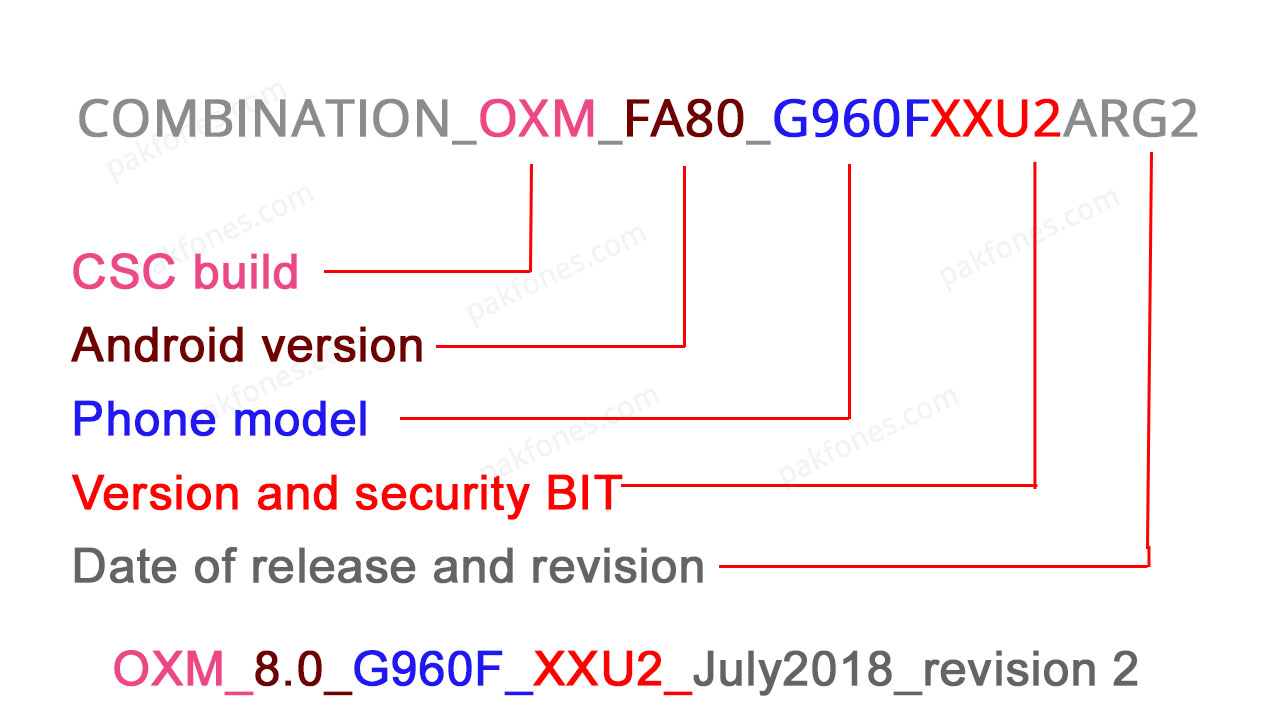
Android version from combination firmware
FA90=Android 9.0
FA81=Android 8.1
FA80=Android 8
FA70=Android 7
FA60=Android 6
FA51=Android 5.1
FA50=Android 5.0
FA44=Android 4.4
English latter that highlights year in Samsung firmware
O=2015
P=2016
Q=2017
R=2018
S=2019
English latter that highlights month in Samsung firmware
A=January
B=February
C=March
D=April
E=May
F=June
G=July
H=August
I=September
J=October
K=November
L=December
English latter/number that highlights Revision in Samsung firmware
1=Revision 1
2=Revision 2
3=Revision 3
4=Revision 4
5=Revision 5
6=Revision 6
7=Revision 7
8=Revision 8
9=Revision 9
A=Revision 10
B=Revision 11
C=Revision 12
D=Revision 13
E=Revision 14
F=Revision 15
Update: A very good question raised by a user via the comment box below, How to work this method with firmware like this. G965FXXSBETH2?
Answer: We can identify the later version by alphabet used after XXS, just like G965FXXSA > G965FXXSB G965FXXSA is a lower version and G965FXXSB is the later version.
You may also like how to remove frp via adb commands? Special thanks to blog for posting information source





Great tip/tutorial for samsung users like me.
Thank you for explaining the difference between the types of firmwares so well! Very informative and the only place online where I could manage to find the info I needed, so much appreciated! 🙂
Thank you so much for your positive feedback, I hope you will continue following this website and #pakfones on YouTube and social media for Smartphone Tip, Tricks and repair tutorials.
Hi, I cannot find combination firmware for the following: J45FNXXU1ARK5, can you help? thanks
It may be J450FN or confirm J45FN ?
I cannot find the combination file for G960USQS5CSEB
Can you help locate it? Cheers
Sorry it’s too late but i can try tomorrow if you still need it.
can u find me G955FXXUDSK9 i really need it
The file name you mention is wrong
can u find me a combination file g955fxxu6dsk9
can u find me a g955fxxu6dsk9 combi file plssss
Sorry not have U6 combination file
can u tell me what combi file can i use for G9650ZHU5CSFC Please
Here it is: COMBINATION_FAC_FA80_G9650ZCU5ASF1_FACFAC_CL13230190_QB24375702_REV01_user_mid_noship_MULTI_CERT.tar
Please help me.
How work this methode with firmware like this.
g965fxxsbeth2.,
skip
Good question, We can identify the upgraded version by alphabet used after XXS, just like
G965FXXSA > G965FXXSB SA is a lower version and SB is the later version. i will add this information to this post because lots of users may also want to know that, thanks for reminding me.
I got a bricked G935A as friend tried to bypass FRP. I used Oden v3.13.3 to put on an 8 binary/boot loader version combo file. I do not know if phone is 8 binary/boot loader version or not. Trying to get odin to install AP, BL, CL, CSC files with different binary/boot loader versions, but cannot find the correct version to install. I have the original IMEI and SN numbers, but cannot find a site that will tell me the original binary/boot loader versions. Please tell me the correct version to upload (or how to determine which is the correct version) and best way to load them. Thank you!
Sorry i just seen, if you still have phone in hands, we can help you in this case, contact via Whatsapp link to get fast reply.