How to install Sonork on Windows 10? Fix error this app has been blocked for your protection during installation of Sonork windows IM program. If you still facing This app has been blocked for your protection on windows 10 or any version of windows during installation of any windows program, this video i have made just for you.
First i am just writing about this video, In this video i have described about Sonork (IM) Program for Windows. Because lots of people can’t install Sonork on windows 7 or higher like me. I have found the solution and made a video to help you.
In Windows 10 i get error This app has been blocked for your protection during install Sonork program. So to fix This app has been blocked for your protection error you need to follow these steps.
1- How to fix this app has been blocked for your protection step by step?
- Copy .exe setup file of program in any drive in main directory.
- Click on Search and type CMD (Command Prompt)
- Run Command Prompt as Administrator
- Type ( cd c:\ ) and hit Enter
- Now Copy program setup file name including .exe
Example: sonork-client-installer.exe - Hit Enter on keyboard and install program normally.
3- Bypass protection error with enabling the hidden Administrator account:
Here are a few simple steps to bypass the “protection error” in Windows 10, after enabling the hidden Administrator account:
- Launch Start Menu, search for and select Command Prompt. Then right-click on it and choose Run as Administrator from the context menu.
- Type the following net user administrator /active:yes then hit Enter
- You should see a message saying “command completed successfully”.
- Launch Start Menu once again and right-click on user account title at the top-left of the screen. Then click Sign out.
- At the login screen, choose the Administrator account and you will return to the Desktop of that user profile.
- Locate and run the *.exe file for the program which you want to install.
- As you have already logged in to the Administrator account, Smartscreen protection will be disabled and the installation should complete successfully.
- After completing installation, log in to your regular account after logging out of the Administrator account.
- Finally, disable the Administrator account that was used earlier to prevent malicious access to your system files. Execute the following in Command Prompt – net user administrator /active:no
3- How to open a file blocked by Windows Defender SmartScreen
If a file you know is safe is going to give you trouble when you attempt to launch it, you can quickly give it permission to open blocked program files by Windows Defender.
- Navigate to the program that’s being blocked by SmartScreen.
- Right-click the .exe file.
- Click Properties.
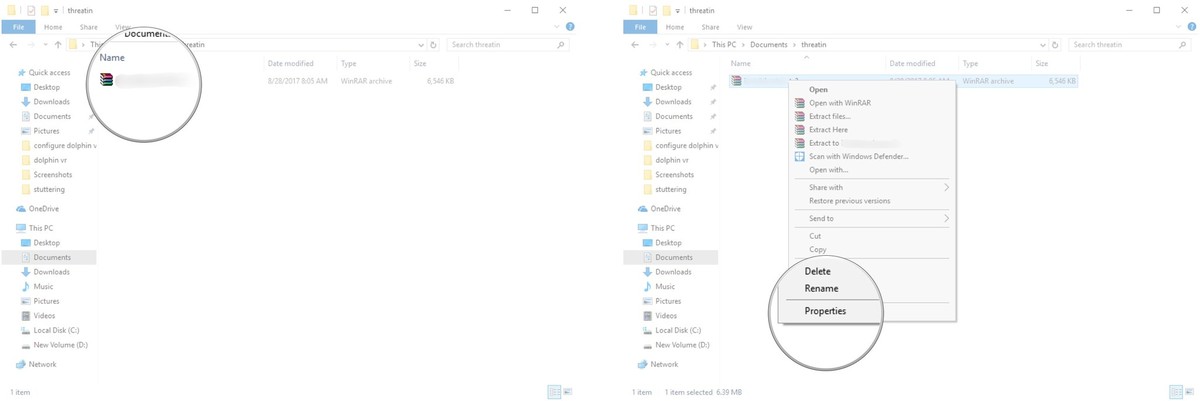
- Tick Unblock under Advanced.
- Click Apply.
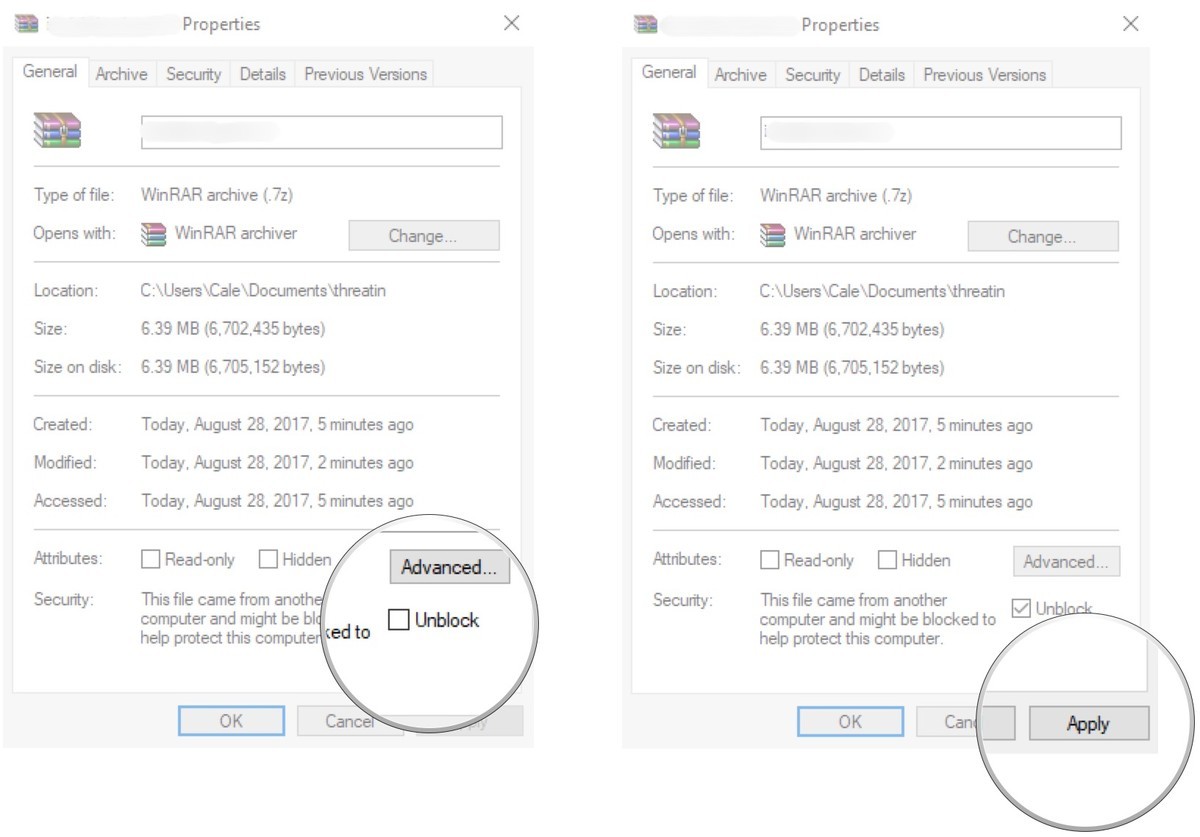
The file should now be treated as safe by Windows Defender SmartScreen and you’ll be allowed to open it. If you’re running into further problems, try running the program as an Administrator in addition to the steps above. Sources: step 2 and step 3
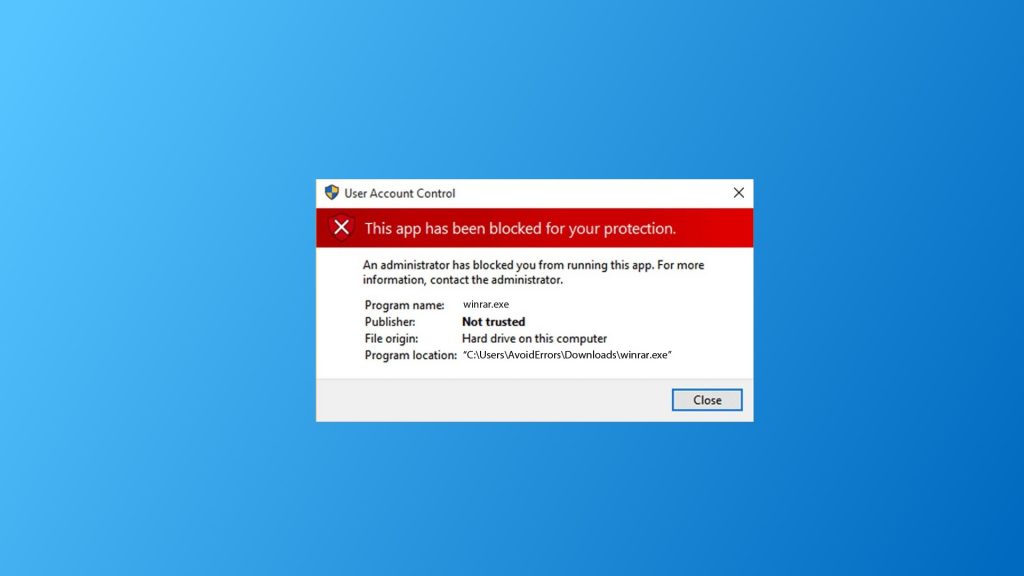
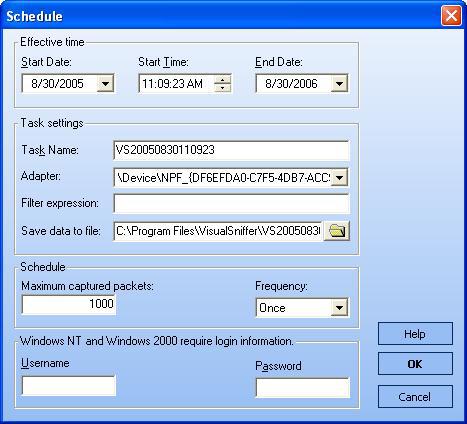


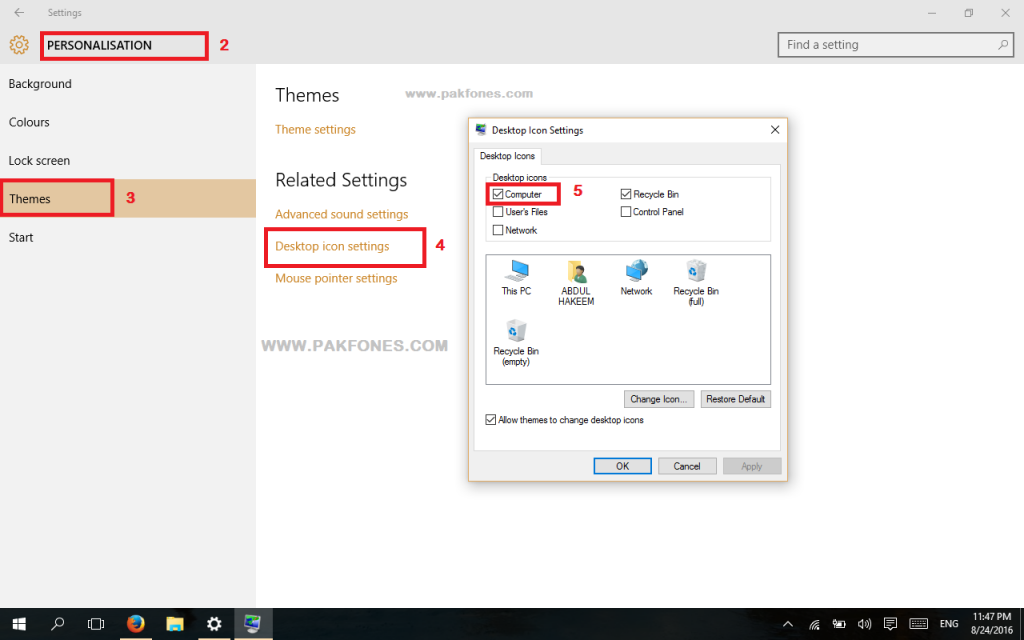


Thank you. We’re glad you liked it!
Useful information ..I am very happy to read this article..thanks for giving us this useful information. Fantastic walk-through. I appreciate this post.
Thanks for taking the time to discuss this, I feel strongly about it and love learning more on this topic. If possible, as you gain expertise, would you mind updating your blog with more information? It is extremely helpful for me.
Also, read blogs posted by Andrew
Hp Error Code oxc4eb827f