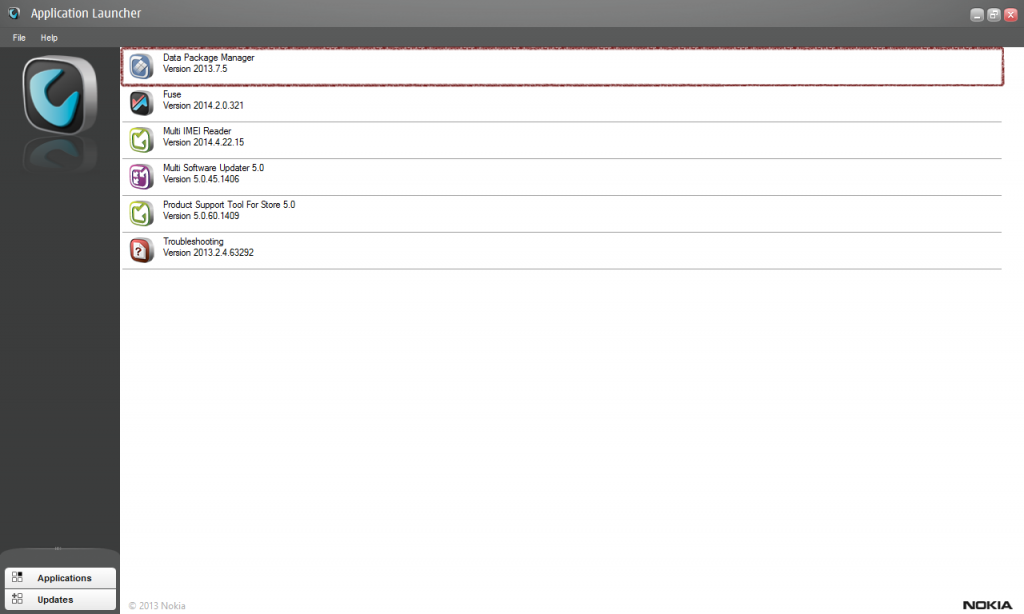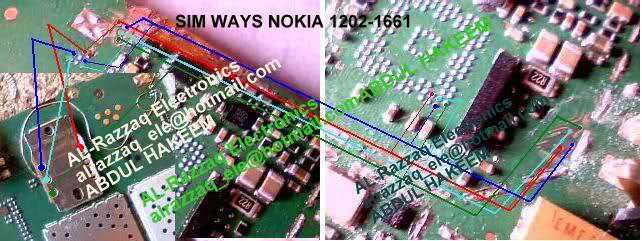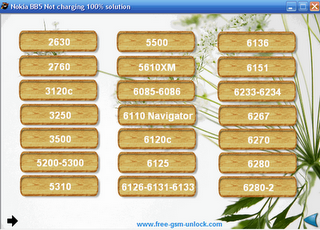DESCRIPTION
The all members of xda-developers, and the author can not be held responsible for any damage to any of your devices after applying the following.
Technically, if you realize the flashing operation, you lose the warranty of your Android Nokia. However, I think that the “after sales services” do not watch it…
This tutorial, will deal that the method with Nokia Care Suite, because is the solution more complete than the other methods. This may serve to downgraded, flashed, *unbranded, unbricked, updated your Android Nokia. By cons, the flashing operation will not desimlock your Android Nokia!
Note that what are the latest versions in date of Nokia Care Suite and of Data Package Manager.
To illustrate my example (this is just example among many other), I take a Nokia X (aka Nokia A110/Nokia Normandy) with such as Product Code/Stock ROM 059V301 RM-980 GLOBAL SWAP (Firmware 10.0.3, Nokia X 1.0). I emphasize the fact that this is just an example, I could very well do the manipulations with Nokia XL for example, or any other Android Nokia.
If you have any problems with this tutorial, error flash, etc… please, post report on this thread with a screenshot and with your Hardware Product Type & Hardware Product Code, and not by Private Message!
Also note, that you can click on the images to enlarge.For files that are downloaded via htcfanboys.com, please, do not reupload elsewhere.
*Unbranded allows removing operators settings by changing of ROM. This allow get the features/options not “flanged” and generally have updates more quickly than if you were branded.
PREREQUISITES
- Download and install if you don’t have this software Nokia Care Suite 5.1.83.1414 (full install), or if you already have this software Nokia Care Suite 5.1.83.1414 (update only).
- Download and install Data Package Manager 4.2 (2013.7.5).
- Download and unzip to where you want UserGroupsConfiguration.
- Remove the SIM card during the all process!
- For those which have a WP8 Nokia Lumia with a μSD card, it is advisable to remove the µSD card during the all process!
AUTHENTICATION FILE FOR NOKIA CARE SUITE SERVER
- For Windows x86 (32 bits) PC
- For Windows x64 (64 bits) PC
DOWNLOAD STOCK ROM
- Run Nokia Care Suite software and double-click on the Data Package Manager category. Make sure that Nokia Care Suite Server is selected and click on Ok.

- If for one reason or another, the authentication with the Nokia Care Suite Server is not performed, so click on Work offline and on Ok. In the top left of the Data Package Manager window, click on File, on Work Online and on Ok.
- Fill in the two parameters Product Type and Product Code. Click on Search button. Right-click on the file found and click on Download Selected and wait the completed download to 100%.
- For only those, who have downloaded Stock ROM without using the Data Package Manager category (for example those who have gone through htcfanboys.com, mrcrab.net, NaviFirm+ (3.1), etc…) you must copy the downloaded files in the following directory: C:/ProgramData/Nokia/Packages/Products/RM-XXX (where XXX is your RM (RM-XXX = Product Type, and you can find your RM with the link Product Type & Product Code), for example for me with my Nokia X it is RM-980).
FLASH STOCK ROM
- Run Nokia Care Suite software and double-click on the Product Support Tool For Store 5.0 category. Click on Work offline. Stay in mode No connection.


- In top left of the Product Support Tool For Store 5.0 window, click on File and then on Open Product. Find your Android Nokia, or in the Filter box, tap on keyboard the Product Type of your Android Nokia (in my case, a (RM-980) Nokia X) and select your Android Nokia. Then click on Open.


- Click on Update list. Select the Stock ROM downloaded. Click on Start. Wait a little that Product Support Tool For Store 5.0 verifies of data Packages integrity then it starts flashing operation, and it will show you an error (it indicates that the application has lost the connection, but this is normal because the phone is not connected).


- Connect the USB end into the USB port of your PC. Turn off your Android Nokia. Press and keep the Volume Down button and the Power button. Once a vibration felt, release the Power button. Release the Volume Down button after 15 seconds. Connect the other USB end to the USB port of your Android Nokia. Click on Retry in Recovery window.

- If a error message like this during flashing: “MSG_INVALID_SIZE_SECURE_FLASH_RESP: 0x00040006” If that happens, try changing the USB port where your Android Nokia is connected. For example, if it’s a USB 3.0 port, try to connect it to a USB 2.0 port. Thanks to @whoadood for this observation

- If a message like this during flashing: “You have chosen not assigned product code for this device, do you wish to continue?” This is normal, it just means that the Product Code/Stock ROM chosen does not matches with that of the Android Nokia. But do not worry, this is quite normal. Click on OK.
- Wait the flashing process. Click on Close.
- Congratulation, the process of flash is end! You’re with a new Stock ROM on your Android Nokia!