This post is about how to update Amazon Fire Phone official Kindle software. So please read all post before start upgrade your amazon fire to official kindle firmware. I have seen so many amazon fire phones with android OS, But this is not Convert method for your Amazon Fire Phone. With method that i am going to share with you. That is totally official method to upgrade amazon fire manually.
Note: I am not responsible for any damage do at your own risk.
Amazon Fire Phone Update Methods
- Update manually via internal system update option
- Update Amazon fire via ADB
Update manually via internal system update option
This method is also written on Amazon official website i have just copied this here to help you. Before you begin, follow the steps above to determine the current software version on your device, since you may already have the latest version. Do not manually download and install a software update not intended for your device.
- Select the following link to download the latest software version for your phone to your computer:
- Fire phone (AT&T): Fire OS 4.6.6.1
- Fire phone (Unlocked GSM): Fire OS 4.6.6.1
- Transfer the software update file to your Fire phone:
- Connect your Fire phone to your computer using the included USB cable.
- If you have a lock screen set, unlock your phone so it can be accessed by your computer.
- Open the Fire folder, and then drag and drop the software update file into the Internal storage folder.
- After the file transfer is complete, disconnect the USB cable from your Fire phone and your computer.
- Swipe down from the top of the screen (or swivel your phone) to open the Quick Actions panel, tap Device, and then tap Install System Update. Your device will restart during the software update.
How to Update Amazon Fire Phone Manually via ADB?
To update your amazon fire phone manually via adb, you need to download Amazon Fire Phone firmware and drivers.
- [Firmware] Fire phone (AT&T): Fire OS 4.6.6.1
- [Firmware] Fire phone (Unlocked GSM): Fire OS 4.6.6.1
- [Drivers] Kindle_Fire_HD_ADB_Drivers
How to Update Amazon fire phone via PC?
- Install Kindle_Fire_HD_ADB_Drivers
- Download and extract Minimal ADB
- Move update-kindle-35.4.6.6_user_466001420.bin to ADB folder
- Reboot phone to recovery by pressing vol up and down keys
- Select abd sideload
[Windows 7 or Higher]
- Press Shift Key and Right click in empty area in ADB folder
- You will see the Menu appear [ Open command window here ]
- Click on Open command window here and open CMD
- Then adb sideload <filename> and hit Enter
- {Example} adb sideload update-kindle-35.4.6.6_user_466001420.bin
- Wait for phone complete upgrade process.
[Windows XP]
- For example your adb folder is on main directory in c: drive ( c:\adb )
- Click on Start and then RUN
- Write CMD and Press Enter
- Then [ cd c:\adb ]
- Then adb sideload <filename> and hit Enter
- {Example} adb sideload update-kindle-35.4.6.6_user_466001420.bin
- Wait for phone complete upgrade process.
If you have still any problem watch full video





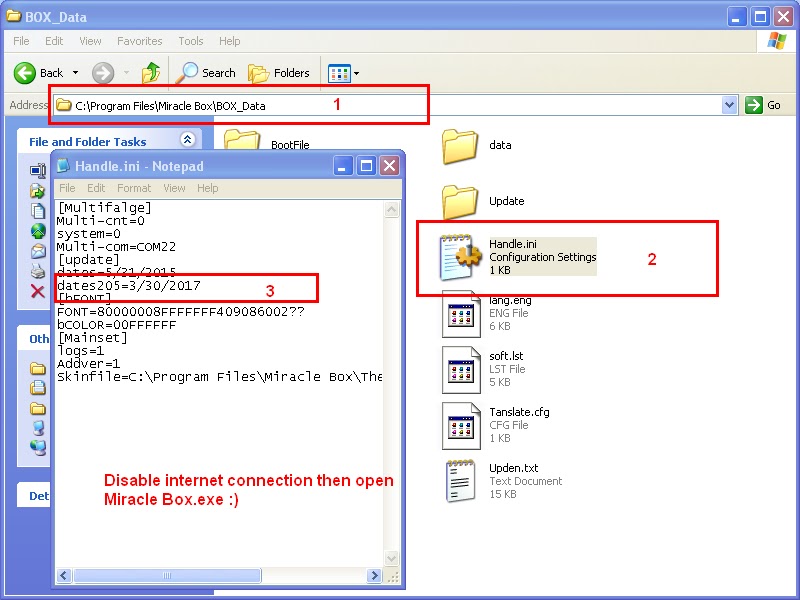
My firephone restarting continuously. I’ve tried all the possible ways to repair the defect but unsuccessful. Please help me accordingly.
This may be due to battery, Please check by replacing with other one i hope it will be helpful.
update-kindle-35.4.6.6_user_466001420 download ok how to open this bin file plz
Please give some time and read this post.
You don’t need to open just follow the post and video to flash bin firmware via adb.
first install cleanmaster block virus i m also this problem install mobogene and then install cleanmaster
Amazon Fire Phone Drivers not installing in Windows 7.
Can you explain why and what error you are facing?
DOSYAYA GIREMIYORUM BIRLIKTE AC CALISMIYOR
Please write in English.
mine everything going good but in the last after “verifying update package” it says E:footer is wrong and E: signature verificattion failed.
what should I do kindly help me.
It’s on mobile screen ?
now I just changed the firmware I download the unlocked GSM one that worked for me. But now its turning on logo comes and goes, again and again this is going on what should I do for this
now I just changed the firmware I download the unlocked GSM one that worked for me. But now its turning on logo comes and goes, again and again this is going on what should I do for this
Bro abhi installation sab kch complete oraha ha factory data reset krta hu wo b ho jata ha uske bad phone restart hota ha Amazon lika ata ha pr pohne restart ojata ha aur yahi silsila chalta rehta ha.
If phone was in working condition before then it should be due to wrong firmware. If it was in same condition then it may be hardware fault.
no I downloaded the official firmware from the website, before sometimes it turned off by itself, I think it might be the battery problem