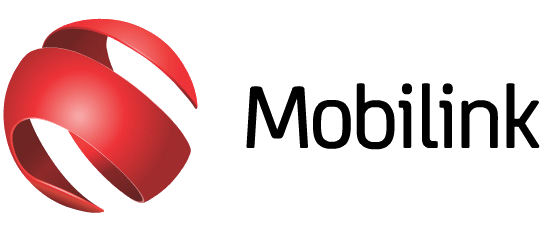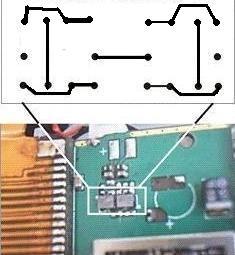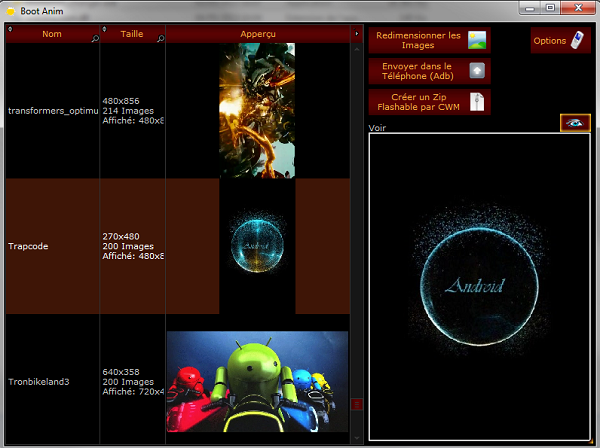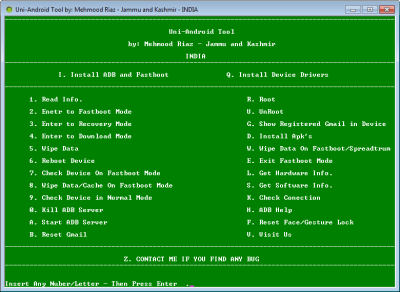Mobilink Mobile Internet Settings Guide
Mobilink Internet Settings For Android – How to Add Mobilink Internet Settings Manually, This is not a big deal for most people but We have noticed some people really don’t know how to configure their Android phone for internet settings manually. So in this video i will try to explain how to add Mobilink Internet Settings for Android Smartphones. Please follow this instructions below.
Manual Internet Settings for Android:
- Go to Settings > Wireless & networks > Mobile networks >Access Point Names.
- Press the ‘Menu’ key and select “New APN”.
- Now use the following settings:
- APN Name: Mobilink internet
- APN: jazzconnect.mobilinkworld.com
- User name: Mobilink
- Password: Mobilink
- Authentication Type: None
- APN Type: default
Follow screenshots step by step:
APN Name: Mobilink internet
APN: jazzconnect.mobilinkworld.com
User Name: Mobilink
Password: Mobilink
All other fields leave default
then save it
Note: you only need to add APN Name and APN name as you wish and APN must be jazzconnect.mobilinkworld.com then save setting and select access point that you have added if you have more then one Access Point Names in settings. after save setting if you not seen any of these Edge/3G/H/H+ sign mean you have now internet access if not seen then restart your hand set. now should be work.
If you still have any problem then visit Mobilink Customer Service center or call at 111 Help Line.
For other networks setting visit Mobile internet setting
Good Luck!