How to format GFive Bravo A2 Spd 8810 with miracle box. In this post will add screenshot and format log and. I will write how to connect gfive bravo A2? This is an old phone but i am sharing to help other users. Gfive bravo A2 is based on SPD 8810/6820 CPU. So cm2 not still not supporting 8810/6820 cpu. I have done with miracle box. I reacived gfive bravo a2 with asking for gmail account after draw wrong pattern more then 10 time. This model als known as gfive spark ii (A2) as can be seen in screenshot. So we can say also how to format gfive spark ii
How to remove gmail account from gfiv Bravo A2?
To connect this i have used boot cable we can modify micro usb cable easily. Or if you have not this cable you can scan USB via box pin finder but i failed in this case. With boot cable just pressed button on cable and connected to powered off phone. You must have installed Miracle box and SPD Android drivers.
- After open Miracle Box software select SPD tab
- Select SPD 8810/6820 as boot
- Tick Auto
- Tick USB Cable
- Tick Format
- Press Start and connect phone to USB cable by pressing boot button on cable and wait let miracle box complete the format process.
How to format GFive Bravo A2 Spd 8810 Screenshot.
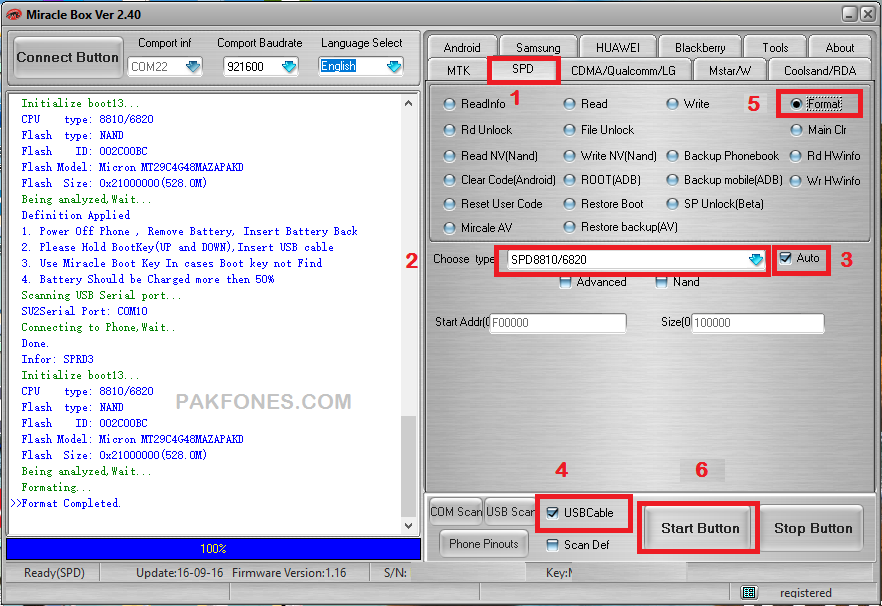
GFive Bravo A2 Format with miracle box Log.
Definition Applied 1. Power Off Phone , Remove Battery, Insert Battery Back 2. Please Hold BootKey(UP and DOWN),Insert USB cable 3. Use Miracle Boot Key In cases Boot key not Find 4. Battery Should be Charged more then 50% Scanning USB Serial port... SU2Serial Port: COM10 Connecting to Phone,Wait.. Done. Infor: SPRD3 Initialize boot13... CPU type: 8810/6820 Flash type: NAND Flash ID: 002C00BC Flash Model: Micron MT29C4G48MAZAPAKD Flash Size: 0x21000000(528.0M) Being analyzed,Wait... Formating... >>Format Completed.




Thanks brother its working
You are welcome bro,