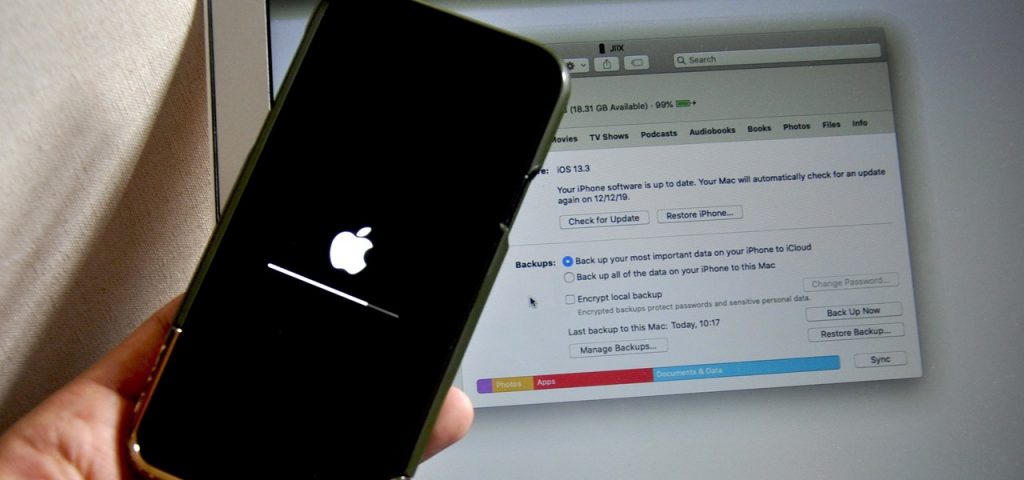Hello readers, in this article I am going to share the method of fixing the iPhone stuck on the apple logo without losing data, you’re are at the right place, this post is about how to fix an iPhone stuck on the Apple logo without losing data. You’re advised to read this article before starting any process because your one mistake can destroy your important data inside your iPhone.
How to make a backup of an iPhone stuck on the apple logo?
When we have an iPhone in working condition, we can make its backup using iTunes software officially provided by Apple Inc, iTunes is available for Windows & macOS.
How to back up iPhone using your Mac
- Connect iPhone to your Mac computer using a USB data cable.
- Select your iPhone, In the Finder sidebar on your Mac.
- MacOS 10.15 or later is required, to use the Finder to back up an iPhone. with earlier versions of macOS, use iTunes to back up iPhone.
- At the top of the Finder window, click General.
- Select “Back up all of the data on your iPhone to this Mac.”
- To encrypt your backup data and protect it with a password, select “Encrypt local backup.”
- Click Back Up Now.
Note: You can also connect your iPhone to your computer wirelessly if you set up Wi-Fi syncing.
Back up iPhone using your Windows PC
- Connect your iPhone to a Windows computer using a USB data cable.
- Click the iPhone button near the top left of the iTunes window, in the iTunes app on your computer.
- Click Summary.
- Click Back Up Now (below Backups).
- To encrypt your backups, select “Encrypt local backup,” type a password, then click Set Password.
- To see the backups stored on your computer, choose Edit > Preferences, then click Devices.
- Encrypted backups have a lock icon in the list of backups.
Note: You can also connect your iPhone to your computer wirelessly if you set up Wi-Fi syncing.
Why did iPhone stuck on the Apple logo?
If an iPhone stuck on the Apple logo, it could be happened by a system failure due to many reasons, like a system failure due to an application crash, system failure due to internal memory full or too low, system failure due to a bug in iPhone’s software, system failure due to a hardware problem. We will discuss the above three types of system failure on an iPhone one by one with their solutions.
Fix an iPhone stuck on logo due to an application crash
Sometimes we do the mistake of installing a buggy application on our iPhone, applications from an unknown source, applications via jailbreak & sometimes the perfect working apps also create a problem for an iPhone if they get crashed during normal usage, this may cause to stuck an iPhone on apple logo (startup screen).
If the system failure on an iPhone is due to an application crash during normal usage, it should be a temporary crash (as seen in most of the cases) and it can be fixed by restarting (turn off then turn it on) the iPhone. if you can’t turn off your iPhone, then you need to force restart your iPhone by following the method in this article. user data will remain safe on an iPhone when we try to force the restart.
if your iPhone stuck on the Apple logo due to a temporary bug in the application installed in it, then the above method should help to fix an iPhone stuck on the Apple logo.
How to keep data safe on an iPhone stuck on the logo?
But if an iPhone won’t start normally after the restart method then we need to install the latest iOS on it, we have two options for installing a fresh latest iOS on an iPhone, Update & Restore. The update method will help us to install the latest iOS with retaining user data on an iPhone & the Restore method is for installation of the iOS without retaining user data.
Watch the video below the Update or Restore an iPhone.
Useful links:
-
Apple Lightning to USB Cable
-
iTunes latest software
- Download latest iOS for your iPhone
Fix an iPhone stuck on logo due to internal memory full or too low
As a mobile phone technician, we noticed sometimes, smartphones stuck on startup screens when users ignore low or full internal space (Low or full internal storage memory) left on a phone. same iPhones can be stuck or start boot loop on apple logo when internal storage went full.
We can fix this problem in two ways, first method is already discussed above, we only need to turn it off and then power on an iPhone when we have a normal turn off option on iPhone, but if we don’t have a normal turn off option on an iPhone then we can restart an iPhone using force restart method. see in this article to more about force restart on an iPhone.
The second method to fix an iPhone stuck on a logo is to install the latest firmware, when you have an iPhone with internal storage full, you can fix it via the update method because the phone needs enough space to extract the firmware on it. as per my experience, it should end up with an error. we can install iOS on the phone with full memory only via the Restore method, so user data can’t be retained.
I hope to see your success story via the comment box, Good Bye!