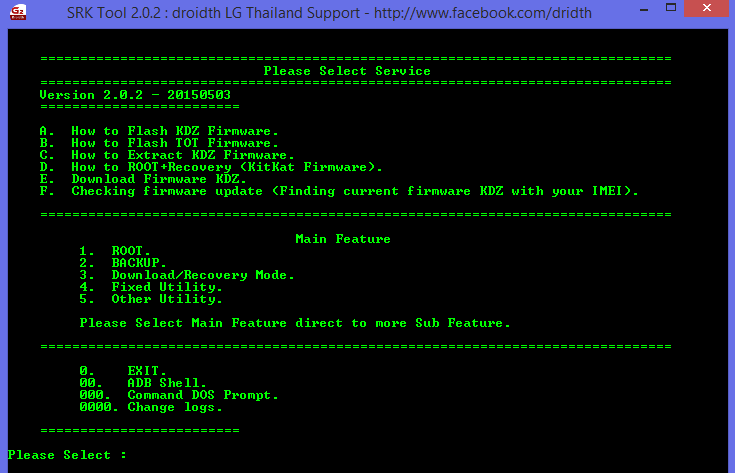Convert F180 S/K/L to E975 – LG Optimus G
LG_Optimus_G

Just like all other Korean phones, SMS is limited to 90 characters and you will not be able to send larger texts than that. Also, there is a lot of carrier specific bloatware in the official firmware. The default dialer is also a bit unpleasant to the eyes as it displays Korean characters on every dialer key. There is also the old, famous, “Call to Korea” problem.
Those who have used any Korean smartphone previously will easily understand what I am talking about. So, converting your F180 S/K/L to E975 will get rid of all of the regional problems for you. Also, as we’ll be flashing the official E975 firmware, it will be rock-solid unlike most of the custom roms and you will also be receiving automatic updates over WiFi.
Guide
Regardless of which firmware you are currently running on your F180, you will need to download and switch to the corresponding one from the list below:
F180S : F180S20B_00.kdz
F180K : F180K20B_00.kdz
F180L : F180L20H_00.kdz
Tip: You can find your phone’s model by going to ‘Settings > About > Phone identity’ in Android.
Warning: Make sure your phone’s battery is at least charged 80%. Don’t proceed otherwise as LG Optimus G comes with non-removable battery and thus you won’t be able to easily swap the battery if it dies in the middle of the process.
It is mandatory that you factory reset your phone before proceeding. For doing so, go to ‘Settings > Privacy > Factory data reset’. Please keep in mind that doing so will wipe your phone including contacts, messages, mails, applications and all the data on your phone’s internal storage. Your phone will reboot twice. Let it boot after factory reset. Once you are on the language selection screen, power off your phone
Press and hold down ‘Volume Up’ + ‘Volume Down’ and while inserting USB cable in to the phone. This will get you to S/W download mode on LG F180.
Now you need to flash the firmware you downloaded earlier. Please refer to the guide here:
How to: Download and Install KDZ LG firmware – All Android models
Once the KDZ firmware is successfully flashed, your phone will reboot automatically. Once it fully boots up, go through the setup procedure and again factory reset it as you already did once.
Once you are on the language selection screen, power off your phone
Once again, put your phone in download mode
For converting your phone to E975, we’ll be flashing this E975 Hong Kong KDZ:
http://csmgdl.lgmobile.com/swdata/WD…E97510C_00.kdz
Follow the same procedure for flashing KDZ as you did earlier.
Once the KDZ flash is successful, go through the set-up procedure. Now go to ‘Settings > Storage’ and make sure your internal storage is being listed there. If it shows “0.00 GB” there, don’t panic. Power off your phone. Once completely off, press and hold down ‘Volume Down’ + ‘Power’ buttons until the phone displays a hard reset screen. Release ‘Volume Down’ and press ‘Power’ twice for resetting your phone.
Your phone will reboot once again and your phone’s internal storage will be back to normal.
Now you need to root your phone. Please refer to our LG Optimus G universal rooting guide here:
Universal root for LG Optimus G – Any firmware
Once you are done with rooting process, make sure you reboot your phone at least once if it doesn’t reboot automatically.
Now we will be flashing LG F180 baseband. Download your corresponding baseband backup from the list below:
F180S Baseband
F180K Baseband
F180L Baseband
Unzip the downloaded archive and you will find a batch file named ‘modem-flash’ inside it. Make sure ‘USB Debugging’ is enabled on your phone and your phone is in ‘Charge only’ mode while connected to the PC. Run the ‘modem-flash’ batch file.
Keep an eye on your phone screen as you will need to tap the grant permission button on SuperSU pop-up. If you miss the pop-up as it expires after 10 sec, run ‘modem-flash’ batch file again.
Once the baseband has been flashed successfully, reboot your phone
Congratulations! You have just converted LG F180 to LG E975.
Other E975 Firmwares
Theoretically, flashing any of the E975 firmware from the page linked below should work for you. However we have not tested with any of these and can’t guarantee your success. If you feel brave enough, you can try to flash any of these firmwares on F180:
Official Stock LG Optimus G Firmware / Rom – LG Cell Phones Blog