I am going to write about how to fix unknown caller name problems in ACR (Auto Call Recorder) and other call recorder applications for android after Google has denied phone number access permission for all call recording apps. we are receiving lots of requests about it from our customers, they are facing an unknown caller name problem from few months.
Full Working ACR Call Recording App
This is Google’s policy and only applies to the Google Play store. they are going to release a fully functional version of ACR called “ACR Unchained” on other app stores such as Huawei and Samsung and keep required permissions for accessing phone numbers during the call. Unfortunately, Google Play Store policy prevents them from providing direct app downloads from their website.
Note: Call recording is not allowed in some countries, follow this article at your own risk. I am writing this to help those who have the call recording permissions in their country.
How to fix unknown caller name?
Because Google has full control of Google Play and Android security is being improved day by day. Google not going to allow these apps to access phone numbers during calls so call recording apps developers are bound to follow Google’s policy if they need to be in Google Play. but I have a solution for unknown caller name for you today.
How does it work?
As we all know that android apps developer must follow google policies and keep apps updated as per policy changed to comply with new Google policies. But in this case, we know that the previous versions of the application was working well. So we can find an old version of the call recorder app or any other app before the current version which is not working for us due to some changes in application.
Android apps developers can’t leave the Google Play store because this effect directly their earnings from Android applications. Let suppose someone made the best application and selling directly from their website, will this work for them. no this will end up with failure because 99% of people prefer using free applications including me.
So developers earning are totally depends on Google Adsense ads, so they are publishing apps on Google Play to get maximum downloads for their apps.
Fully working call recording app
So we are also going to install an old version of the ACR app to fix unknown caller name problems due to changes in the new version of the ACR application. Before we move forward we must have downloaded the old version of the ACR application. if you still have not downloaded the application.
Full working ACR Application: ACR-com.nll.acr-300-v30.0.apk
Installing an Android application is not a big deal but some people still don’t know about the Android application installation process. we can install apps on an Android device via two methods. this first one is via copying apk file to internal memory and the second one is via ADB command.
Update: Now we have fixed version with latest version on Galaxy Store , so you can download directly from Samsung Galaxy Store on your Samsung phones.
1- Installing Android app from phone memory
- Open File Manager or My files app
- Locate apk file which you wish to install
- Tap on apk file and you will have the install option or open with package installer
- Select install and press OK
- You will be redirected to the permission screen to allow installing apps from an unknown source
- Allow install apps from an unknown source and press ok
- Apk file installation process will be started if still not you should go back and click on the install button again to start the android app installation process.
- You will have Done it! message on the screen in few seconds.
2- Installing Android app via ADB command
How to install android apps via ADB command (video tutorial in Urdu)
Automatic call recording on Samsung Galaxy A series:
Call recording on a Samsung Galaxy A series is a very simple process as I told above, but this time Samsung implemented this feature in the Dialer app, follow the simple steps written below to get auto call recording on Samsung Galaxy A71, Galaxy A70, Galaxy A51, Galaxy A50, Galaxy A31, etc,
Step 1: Make or receive a call on your Galaxy A series phone.
Step 2: On the call screen, tap the 3-dot menu button on the top-right corner and press the Record button.
If you still face any issue regarding the automatic call recording feature on Galaxy A series phones, read the complete article Automatic Call Recording on Samsung Galaxy A series, A71, A70, A51, A50, A31, A30, A21S
I hope you will have not any problem regarding this problem if you still have any problem or question in your mind you can write in the comments to get answered, follow us for more!
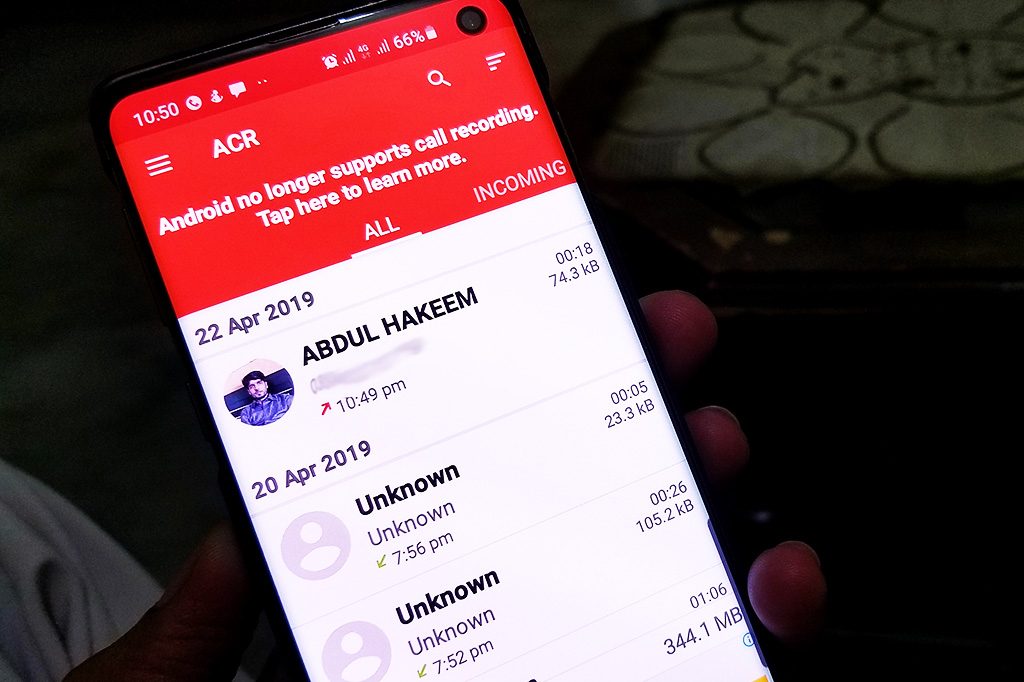
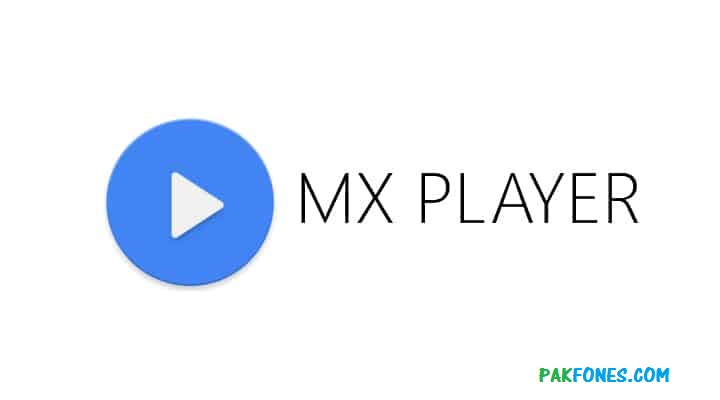
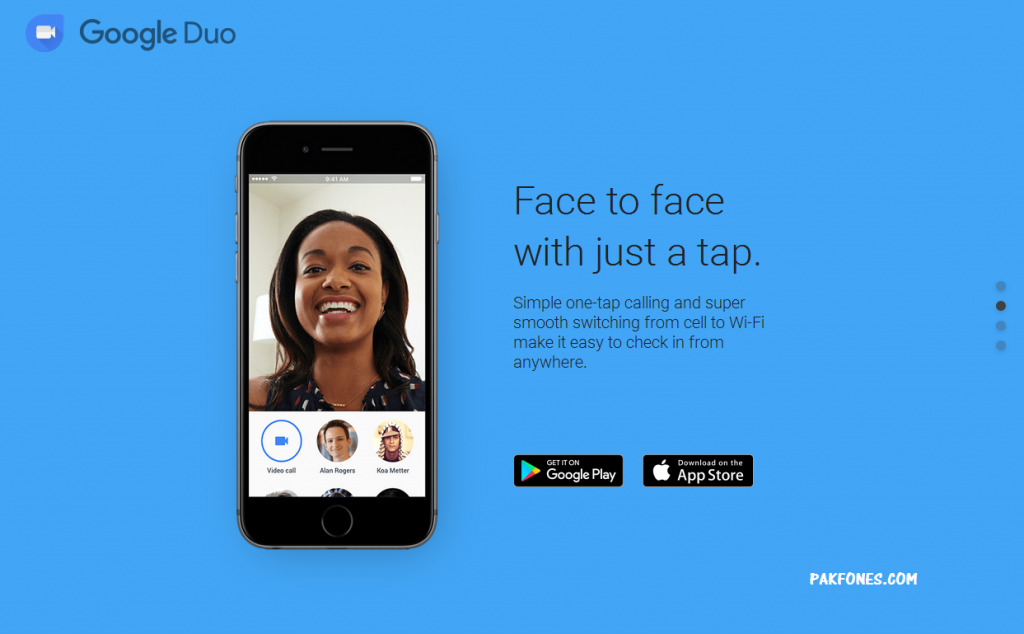
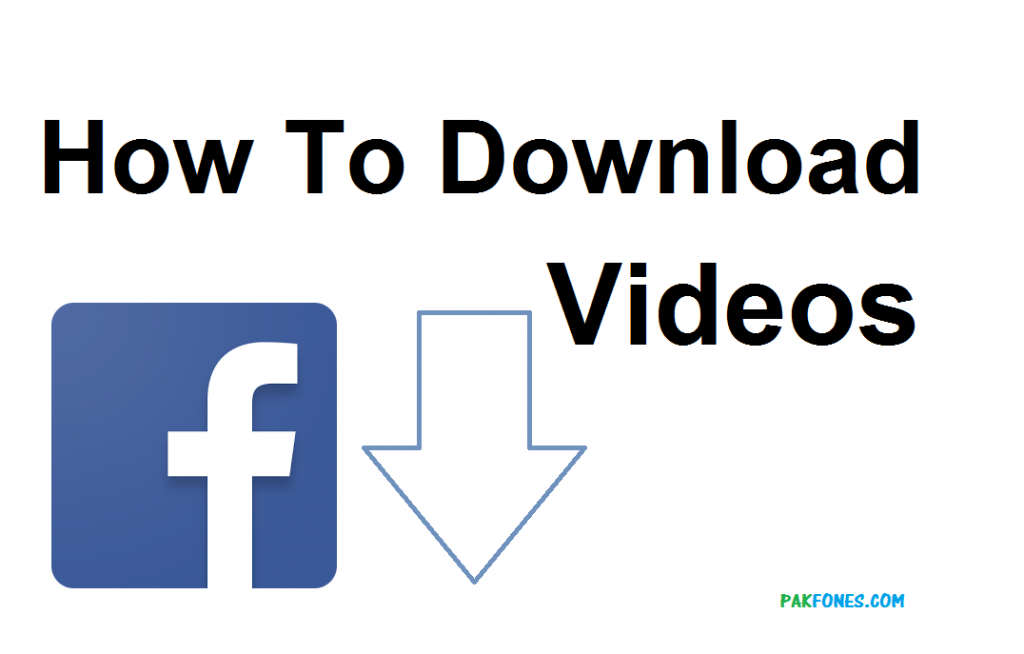

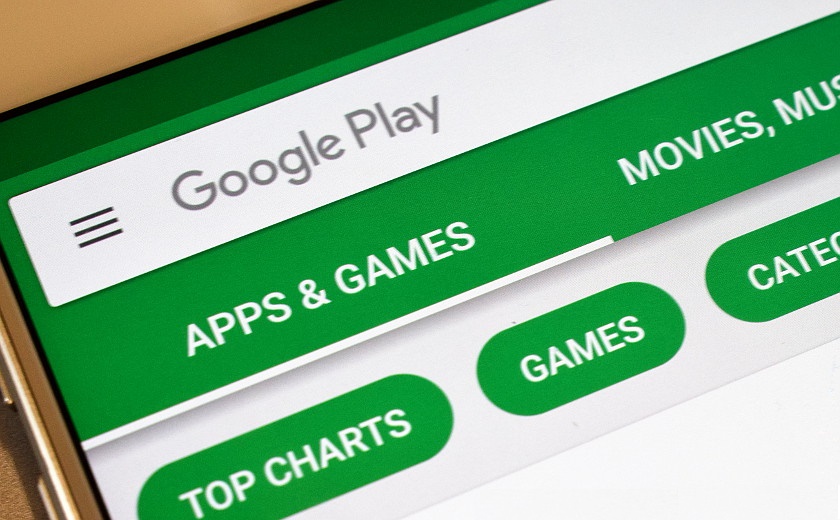
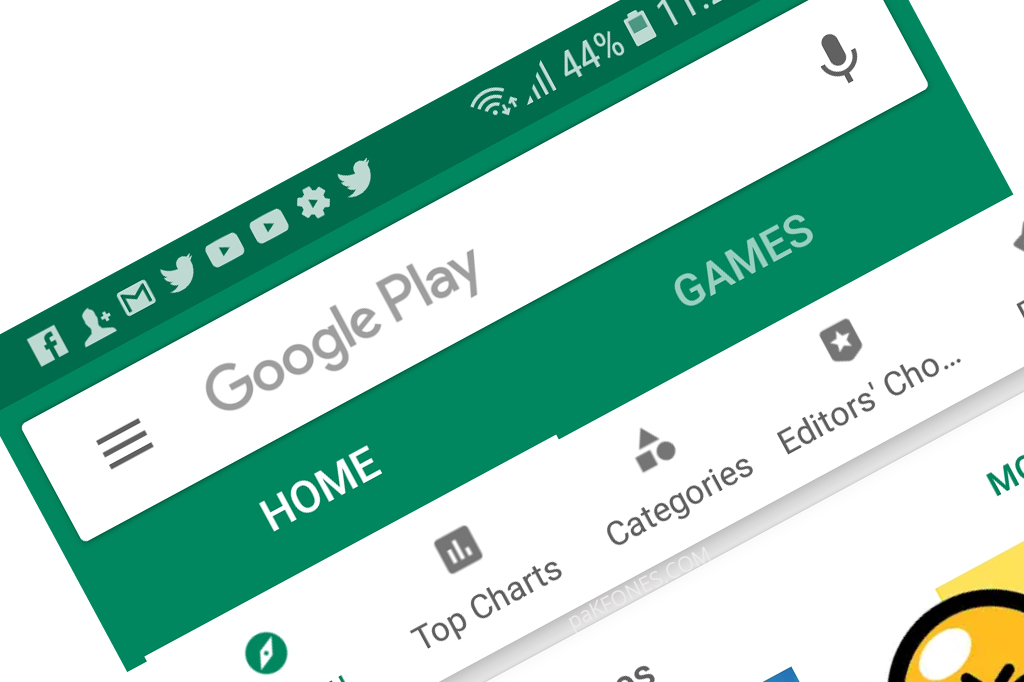
Thanks It works For me
You are most welcome
hello
i have copied the ACRCalls folder to my computer formatted my phone and copied it back all shows unknown and this issue was fixed with your guide before
please help on how to fix it
If your recordings where already was unknown name then these will not be renamed. You should install from Samsung Galaxy Store to fix unknown caller name but remember this will work on future recordings not previous.